Updated December 27, 2021
Are you afraid to make mistakes and look like a fool when using Microsoft Teams? Don’t worry we’ve got your back. Learn about the most common – and sometimes the most embarrassing – mistakes one can make in Teams.
As a business owner with colleagues and business partners all over the world, I depend on Microsoft Teams to get my work done. I use it for several hours every day. I love Teams because it enables me to work from anywhere! With that said though, love isn’t the only feeling I have for Teams. As with all relationships, we’ve had our ups and downs. I’ve had countless frustrating experiences and a lot of embarrassing moments using Teams. I thought I would share some of them with you as well as a few tips on how to avoid making them.
1. Forget that you have your camera on
This is by far the most common and embarrassing mistake that I – and many with me – have made in Teams meetings. You are in a meeting. Initially, everyone has their camera on, fully aware, smiling and talking to each other. Then, the meeting continues and someone starts presenting. At this point, you have forgotten that you have your camera on. You don’t see yourself if you are watching the presentation in full-screen mode – but others do! This is when the charade begins. When you are unaware that others can see, you tend to do a lot of embarrassing things! To add to the embarrassment, the meeting might be recorded…

How to avoid making a fool of yourself on camera
The best way to avoid making this mistake is to always act as if you have your camera on. Throughout the pandemic, we have all gotten more used to engaging with one another through the screen, so this has become our “new normal”. With that said, if you need to take an important phone call, or if your kids barge through the door, a good suggestion would be to turn off your camera and microphone.
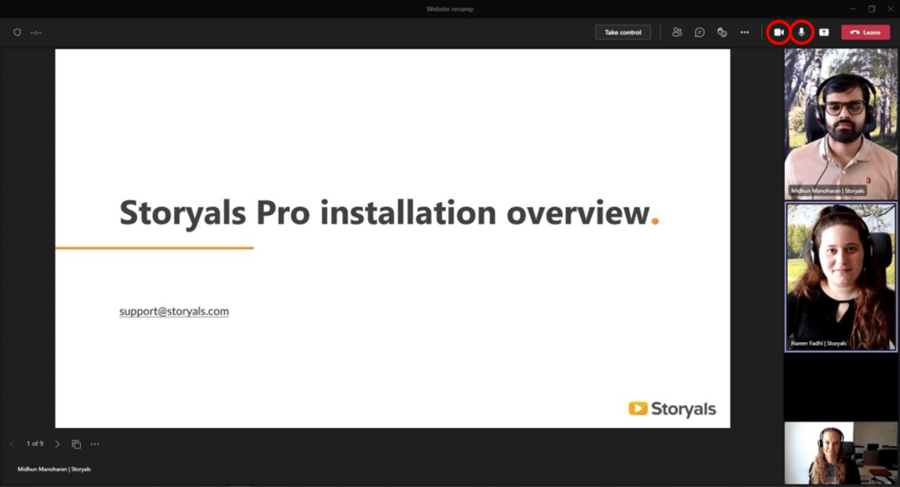
2. Write something in a chat – in the wrong chat
Every time you have a meeting in Microsoft Teams, a team group chat is created including everyone in the meeting. This is convenient as you can post things in the chat rather than interrupting the meeting and say it out loud. For instance, you might want to ask a question while someone is presenting. However, this meeting chat continues and is live even after the meeting. This is great as you can follow up on discussions after the meeting. Not so great though if you mistake it for another group chat and start posting in the wrong one! I can’t tell you how many times I have written something negative about a meeting (like how boring the meeting was) in a chat with colleagues – only to realize I posted it in the meeting chat!!!
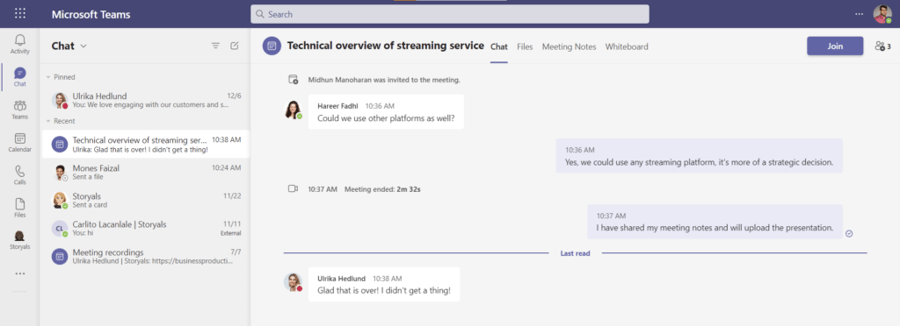
How to avoid looking like a jerk in meeting chats
I guess the first recommendation to avoid looking like a jerk is to stop being one. Try to always be professional, no matter what. With that said, we are all humans, and since Microsoft Teams for many is the hub of their digital workplace, we sometimes need to let off steam. The good thing with Teams is that you can delete messages you have posted. Just be aware that someone might have read it before you had a chance to delete.
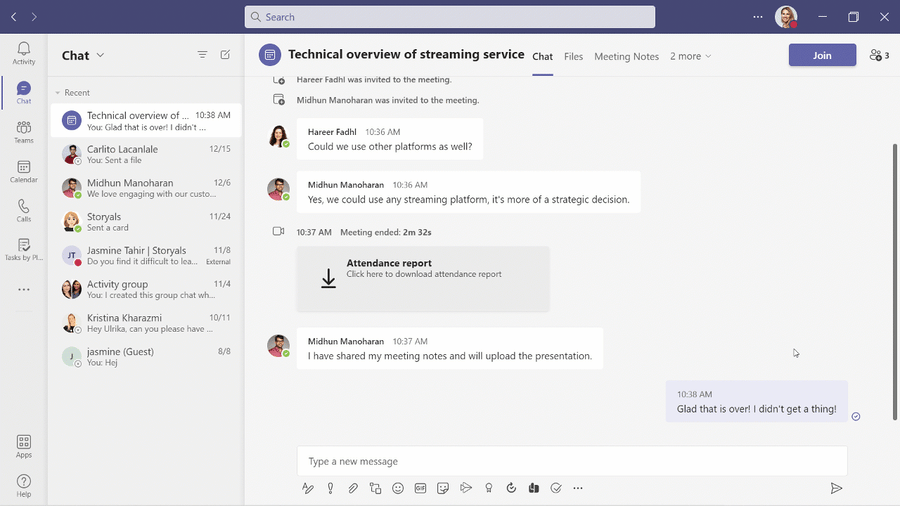
3. Post a message in the wrong team
This mistake relates to the previous one about posting messages in the wrong chat. However, it still deserves its own place on the list. When working in Microsoft Teams, you frequently and quickly switch between different teams and channels. I like to compare different teams to houses and channels to rooms in the house. Say that you have a “Leadership” team with various channels, one being “Employees”. You also have a “Media production” team with a number of channels. If you are not careful when you write your conversation posts, these might end up in the wrong team or channel. God forbid, you meant to write in the Leadership team’s “Employees” channel that you need to lower your overhead costs and cut down on staff salaries – but accidentally post it in the Media production team instead!
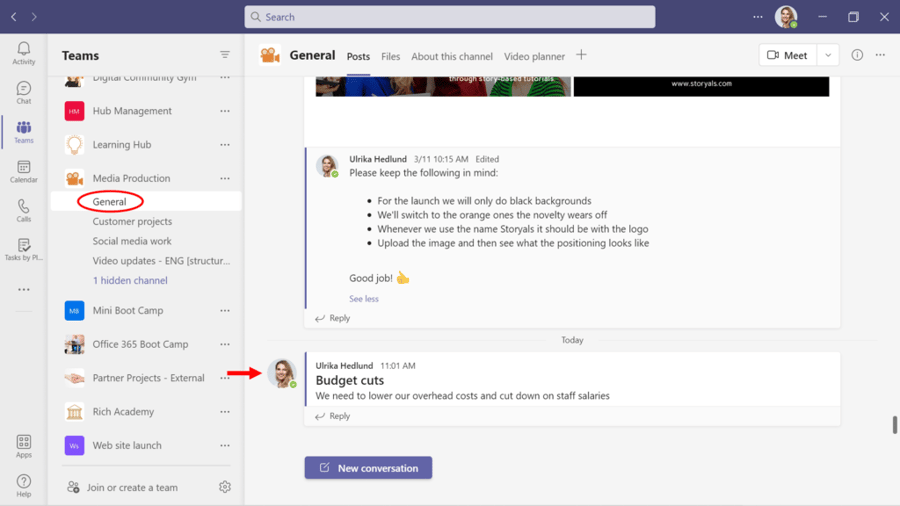
How to avoid total mutiny
The first way to avert this issue is to ensure you understand how Microsoft Teams works. At Storyals, we make everyone take the Storyals learning topic Enhance teamwork, where users get a thorough understanding of how to properly use Microsoft Teams. We make sure new employees do this before they get started and are invited to a team. Secondly, it’s good to add visual team icons to more easily keep various teams apart. I always use the “Icons” in PowerPoint and save them as images that I upload to our teams.
![]()
Again, if you realize that you have made a mistake and posted a message in the wrong team, you can easily delete your message. Just know, if someone has notifications on for that channel, he or she will have seen the post in their pop-up banner. It will also be available in their Activity Feed, even after you have deleted the message.
4. Set up a Teams meeting – that no one knows about
For years, we have been inviting people to meetings using Outlook. Most of us feel comfortable doing that, which is great! But then came Microsoft Teams and we can now book meetings there too. Teams meetings can be held in channels, so everyone part of the team can join the meeting. That is super cool! However, most new functions come with a twist that everyone might not be fully aware of. For instance, when you schedule a meeting in a channel, you might think that the team members by default get an invitation to that meeting? Well, they don’t. The meeting is only posted in the channel – it doesn’t show up in their calendar or email inbox as a meeting invitation. This might become a bit embarrassing if you planned a kick-off meeting in a new team and no one shows up.
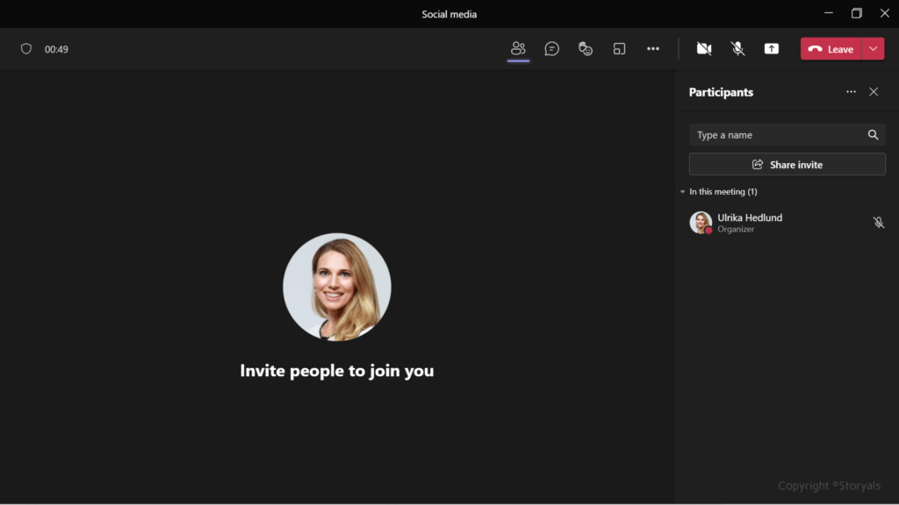
How to avoid being all alone in meetings
The easiest way to avoid inviting to Teams meetings no one is aware of; is to add each person you intend to invite in the participant box. One would think that a key reason for having a team is that you can treat the team as a unit. But the reality is that you have to manually invite every person you want at the meeting. The good thing though, is you don’t have to feel bad about not including everyone since the meeting is still visible in the channel. It’s almost like leaving the meeting room door open for anyone to pop by. Another way to avoid the invite mishap is to still send the meeting invitation via Outlook. However, your meeting will then not be visible in the channel.

5. Make unwanted changes to a shared document
The final point on the list is when you by accident make changes to shared files in Teams. If you are used to the previous version of the Office apps, where you manually had to save the changes you made, this mistake is one to look out for! In Teams, all documents are saved to SharePoint Online and all changes you make to a document are automatically and instantly saved. Imagine you open a customer presentation that your team has been working on together. You want to make a similar presentation for another customer, so you open up the presentation, change the name of the customer and go to “Save a Copy” – only to realize that the changes have already been saved! Oops!

How to avoid messing up documents
So how do you avoid messing up shared documents? Always, always, always start by making a copy of the document before you make any changes. If you still happen to make changes to the original document, click “Save a Copy” to create a new document with the changes you wanted. Then go back to the original document and type “Version history” into the search box in the top menu. You will see a history of all the changes made to the document and you can click “Restore” to go back to the document as it was before you started making your changes. Phew!
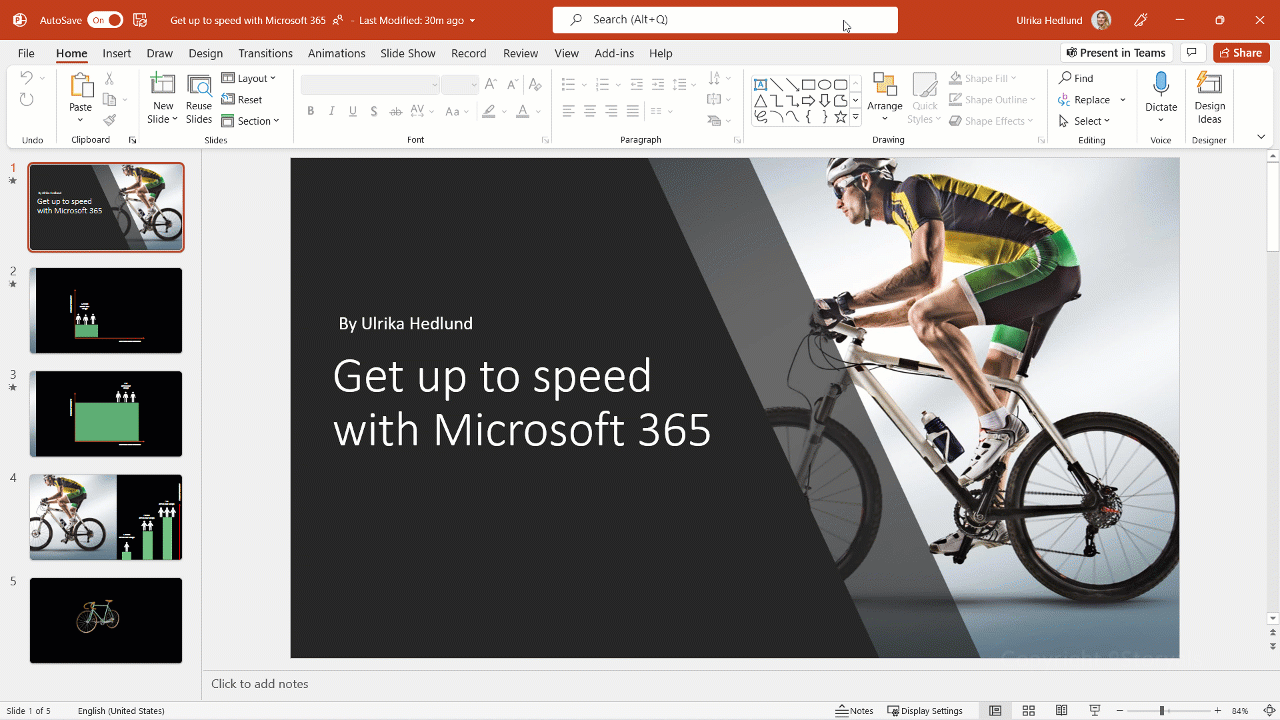
Now that I have shared these mistakes with you – and told you how to avoid them, I hope you will have a less bumpy relationship with Microsoft Teams. But also, remember that you learn from your mistakes and we all make them once in a while.
Good luck!
