Don’t Lose Sleep Over an Empty Address Book
A couple of days ago, my heart nearly stopped, when I opened the Contacts app on my iPhone and saw that it was empty. I immediately opened Outlook on my laptop – but my contacts weren’t there either. Luckily the issue was solved a few minutes later and my address book with thousands of contacts was restored.
But it gave me a wake-up call and made me realize how valuable and vulnerable this information is. It also made me think about the many people who don’t trust technology who prefer to have their contacts and calendar information safely written down in a paper-based address book and calendar.
In today’s digital workplace you can’t be dependent on a paper-based address book and calendar to get your job done. To succeed, you need to be able to connect with others with a click of a button, see your daily appointments wherever you are and easily share your availability with others.
Most people I know that work in an information-based industry, have already swapped their Filofax or paper-based calendar and address book for a digital one. But when I ask friends and family members how they manage their address book and calendar between phones, computers and different email accounts, many of them don’t have a good answer. Many people, waste hours manually typing in contact details into a new phone because they just don’t know how else to do it. Or, you might, like me fall victim to a simple mistake that makes your heart skip a beat.
In this episode of our video blog, I will give you some tips that you can follow to make sure you don’t lose any sleep over an empty address book or a lost calendar.
1. Set a default account for your contacts and calendar
In the previous episode of my video blog Succeed in the digital workplace, I shared with you how you can set up two separate accounts to differentiate between your personal and work documents, and email communication.
If you want to keep your work and personal life fully separated, you can do the same with your address book and calendar – keep one for all your private contacts and appointments and one for everything related to work.
However, this can be quite tricky to manage – at least having two different calendars. If you have one calendar for your personal appointments and one calendar for your work-related appointments you might easily accept that conference call at work, even though you’ve scheduled to be at your kid’s school play. So, to play it safe, I suggest you use a single account.
Private and Work Contacts in one place Mark contacts you don’t want others to see with “Private”
Mark contacts you don’t want others to see with “Private”
Private and Work calendars in one place Mark appointments you don’t want others to see with “Private”
Mark appointments you don’t want others to see with “Private”
I keep all my contacts and all my calendar appointments in my primary work account. Our company uses Microsoft 365, but there are many other solutions like Google, iCloud, Yahoo! and Outlook.com. All these are cloud-based services that enable you to access your information across devices via the Internet.
2. Configure apps to use your primary account
Once you’ve decided which is your primary account, you need to configure your various apps – whether you are using Outlook, Windows Calendar and People, the Outlook mobile app or your iOS or Android phone’s native address book and calendar apps, to use your primary account. To make sure Outlook uses your primary account to store calendar appointments, etc. follow the guidance here.
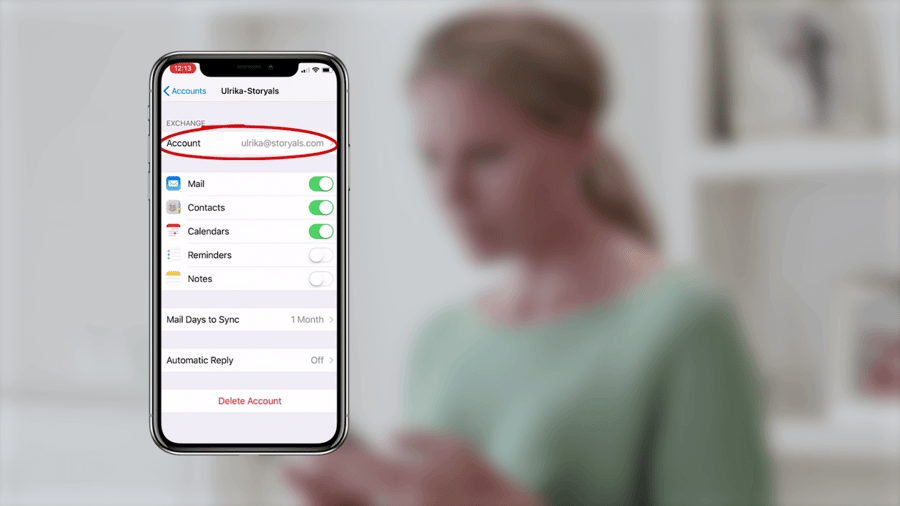
Here are a few guides to help you set up your Outlook email on your device:
For iOS users:
A support article on how to set up email using the native iOS mail app can be found here:
If you prefer to use the Outlook for iOS mobile app, you can find a setup guide here.
For Android users:
To set up your email in the Outlook for Android app, refer to the support article here.
If you use the native email app on an Android device, a setup guide for it can be found here.
3. Keep a “master” copy of your contacts and calendar
If you have contacts stored in other locations – such as in private email accounts or on your mobile phone SIM card, you need to make sure these are copied into your contacts directory of your primary account. If you have appointments jotted down on wall calendars or written down on paper calendars, make sure to add these to your calendar in your primary account. You can then access this single version of information across devices.
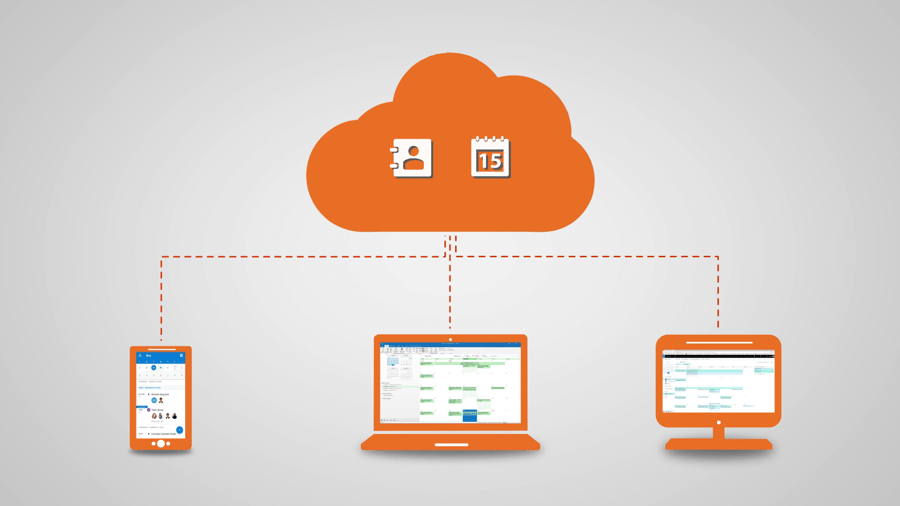
Here are a few support articles on transferring contacts stored in various locations to your smartphone
For Android users:
For transferring contacts between a SIM card and a Samsung smartphone (Also applies to other Android devices) click here.
For iOS users
To transfer contacts from a SIM card to an Apple iOS device, check out the guide to do so here.
4. Make sure all changes are synchronized
Since you are accessing your contact and your calendar information across various applications and devices you need to make sure that all changes made on any of these devices are synchronized back to your master copy in the cloud. For instance, if you change the phone number to the plumber in your phone’s contacts app, you want the same phone number to be there when you look up the plumber in Outlook on your computer.
If you are using the Outlook mobile app, you need to make sure to go to “Settings” and for your primary account select to “Save/Synchronize” contacts to your phone. This way you make sure that the information and any updates are kept in sync.
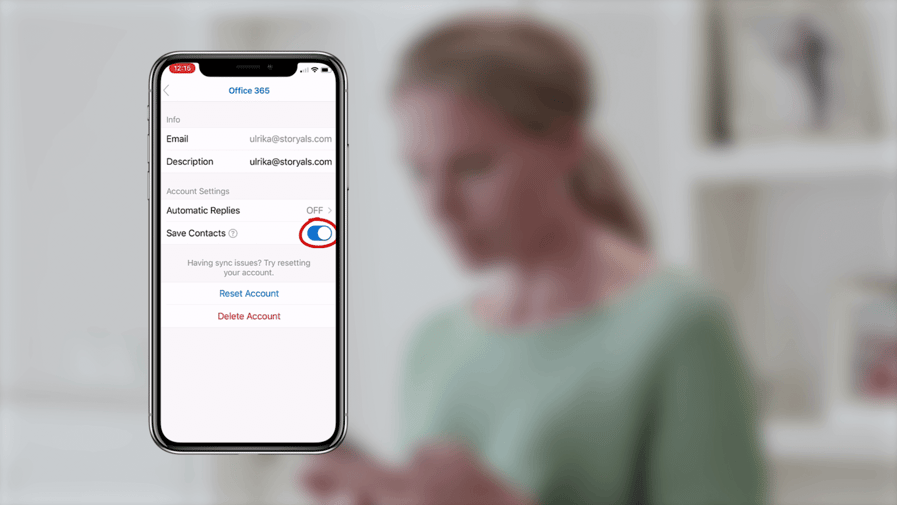
5. Periodically backup your contacts/calendar to a local drive
Even though the cloud is a safer place than any paper-based address book, it can still be wise to make a backup copy of your contacts and calendar from time to time. What if you have all this information in your work account and god forbid, you are unexpectedly fired and all access to company data is immediately shut off?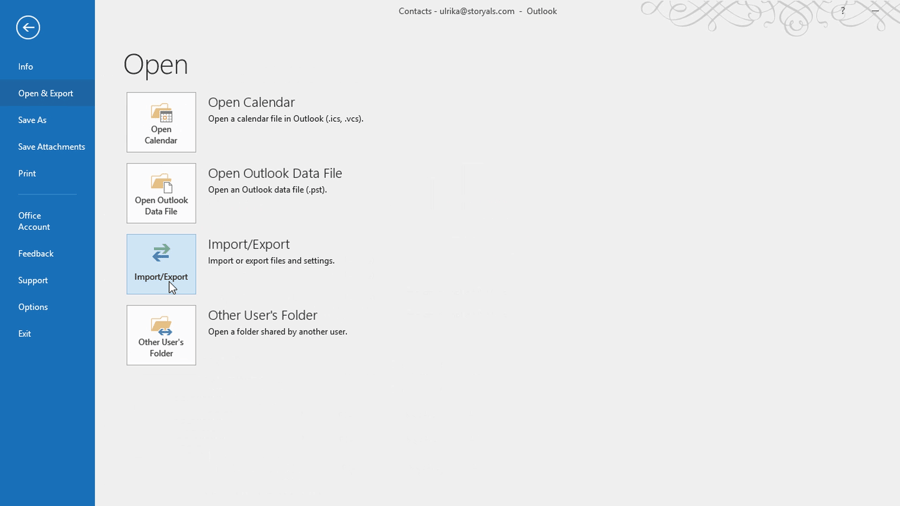
One way to create a copy of your contacts and calendar is to do an “Export” from Outlook to a local .pst file. You can easily “import” this information again into Outlook and copy over any contacts or calendar appointments into a new account.
You can find a guide on how to backup your Outlook calendar and contacts by exporting them to a local PST file here. And click here to know how to restore (import) them.
So, what had I done, might you ask to make all my contacts disappear? I recently switched primary account and when I was copying all of my information over to that account, I accidentally copied them to the wrong account. Luckily, the issue was quickly solved once I noticed my human error and all my contacts were restored!
By following the tips given here, I hope you’ll get peace of mind and that your address book and calendar will stay intact no matter what!
– Ulrika Hedlund
